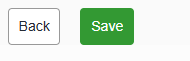Why is it useful?
Managing substitutes allows you to optimize the management of your guests during your event while giving them the option of being replaced by someone of their choice.
For example: Ms. Y is invited to a specific event but is unable to attend.
Rather than declining the invitation entirely, she can be replaced by Mr. W, who is available on that day.
This feature helps you ensure the success of your event by optimizing the number of available seats. It also allows you to identify the participants who were initially invited but were unable to attend, as well as the people who replaced them. This allows you to keep the contact details of these substitutes, who may be interested in similar future events.
How does it work ?
1- How to set it up in the form
2- What the participant sees in their registration form
3- The impact in the back office and on your management
4- Block the form for the person being replaced
1.How to set it up in the form
On the registration form, substitute management is activated on the participation question.
This window will open. Check “Allow replacements,” then click “Update” to save this change.
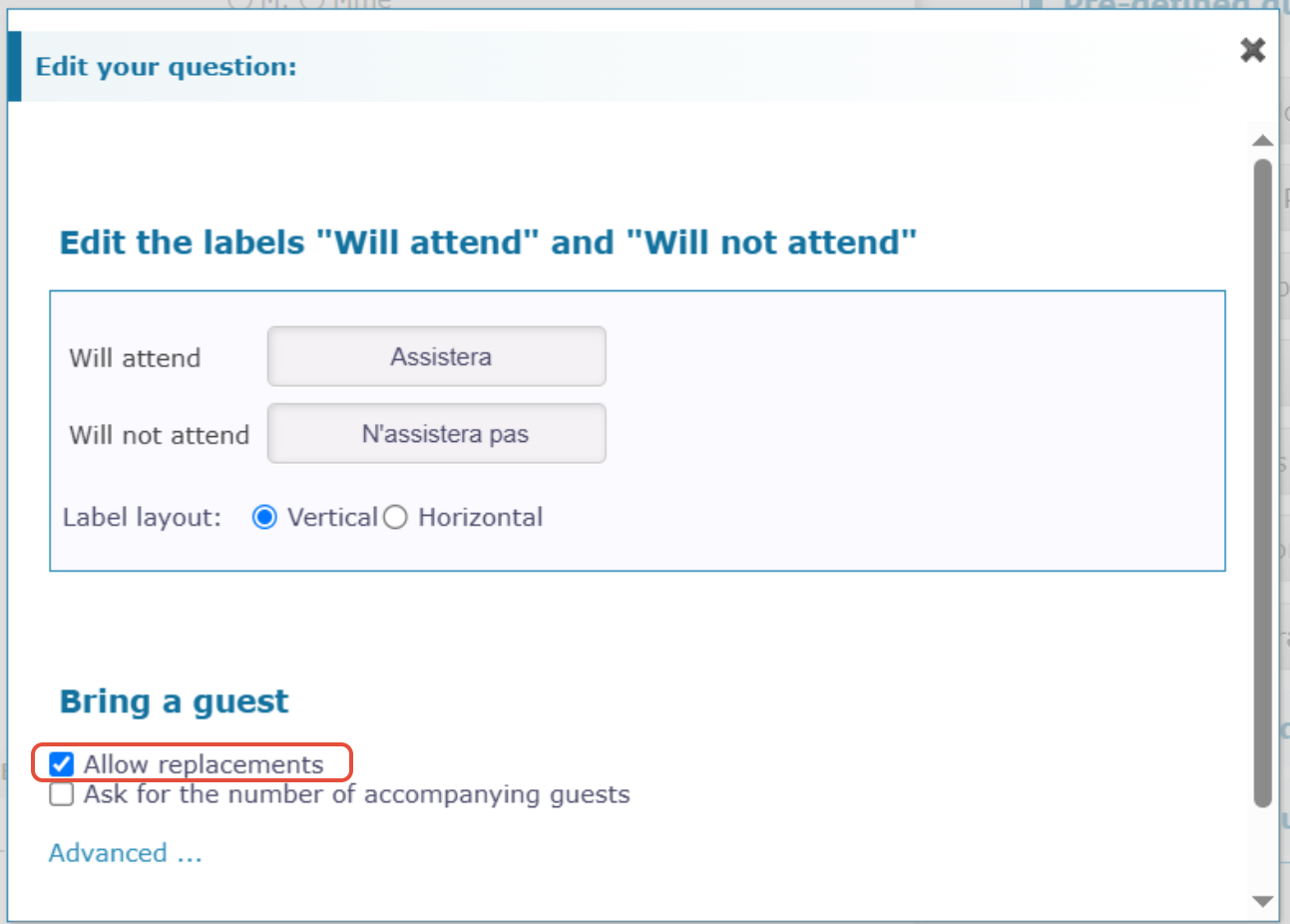
On the participant form, the participation question will now display with an additional option allowing for replacement:
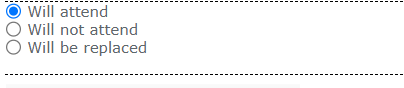
2. What the participant will see on their registration form:
When the participant logs into their form and selects “will be replaced,” the box opposite appears below the question about participation in the event.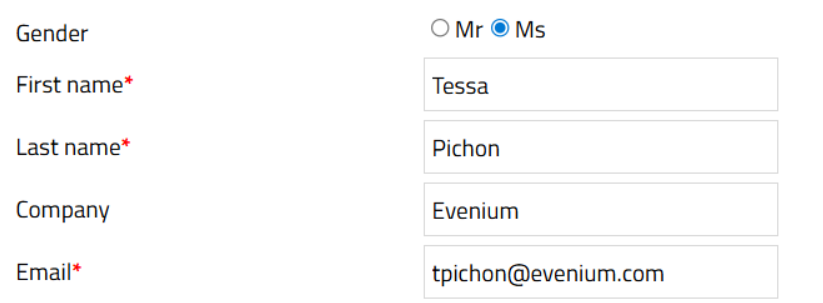

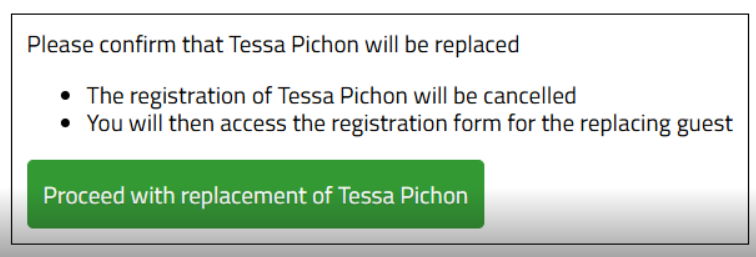
By clicking on “Replace...”, the original guest:
- Will be taken to a blank form where they can enter their replacement
- Will receive an automatic cancellation email
The replacement person will receive the automatic confirmation email
If the original guest returns to their form, the name of their replacement will appear on their form:
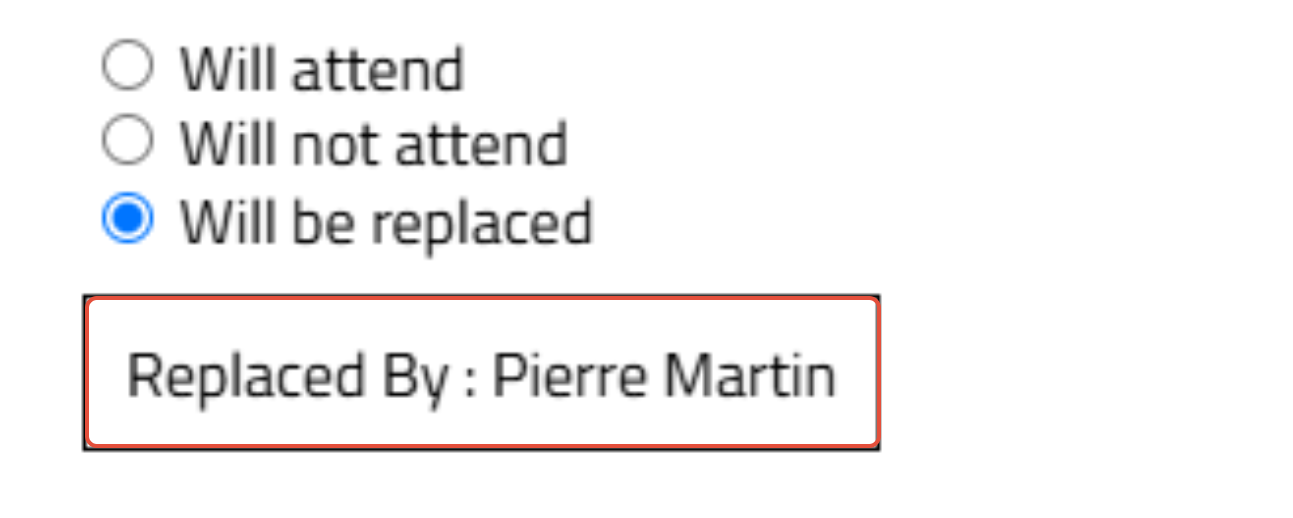
3. The impact on back-office operations and your management
Once the initial guest has been replaced, they will be moved to the contact database with the status “Replaced”:

The replacement will then appear with the status ‘Confirmed’.

In addition, there is a column that allows you to display the name of the original guest next to the replacement: It is called Replaces [First and Last Name].
To add this, click on the icon:

A window like this will open. Select “Replace [First and Last Name]” from the “Available Columns” and add it to the “Displayed Columns.” This will allow this field to appear in the “Guests” tab, next to columns such as First Name, Last Name, Status, etc.
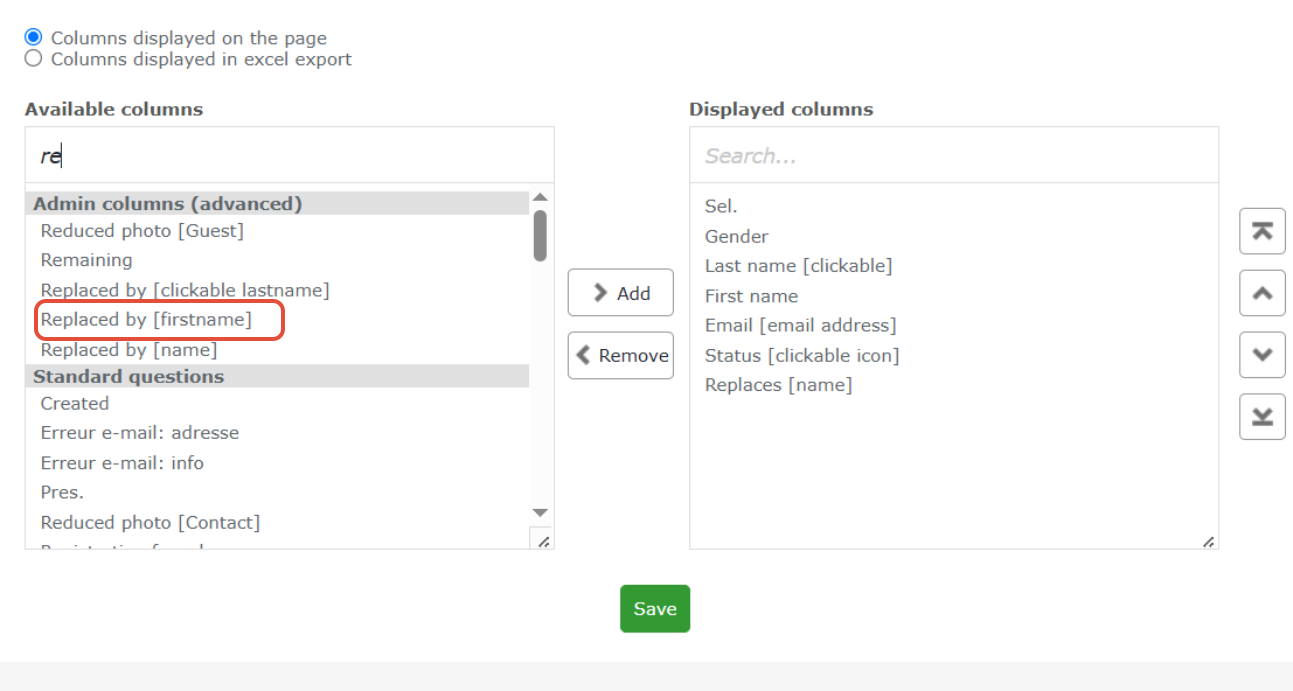

You also have the option of being alerted each time a person who was initially replaced confirms their
registration – in the "Configuration tab" → "Email Alerts":

Check the relevant box to enable the "alert":

You will also be notified if someone changes their status from “Will not participate” to “Confirmed”.
4. Block the form for the person being replaced:
To prevent the replaced participant from re-registering, you must close the registration form for the “Replaced” status.
The procedure is as follows:
Click on the phrase “Registration form open until ...”: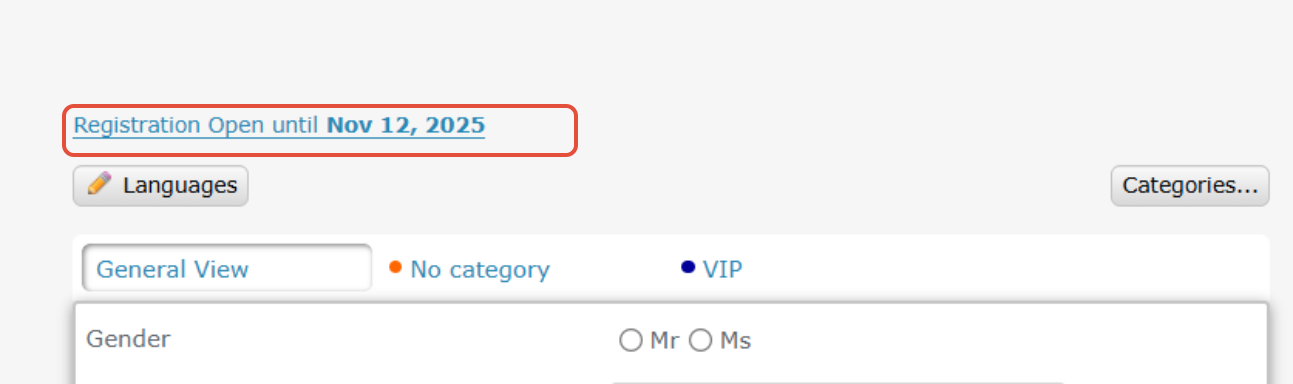
A window will open to display the conditions for closing the registration form:
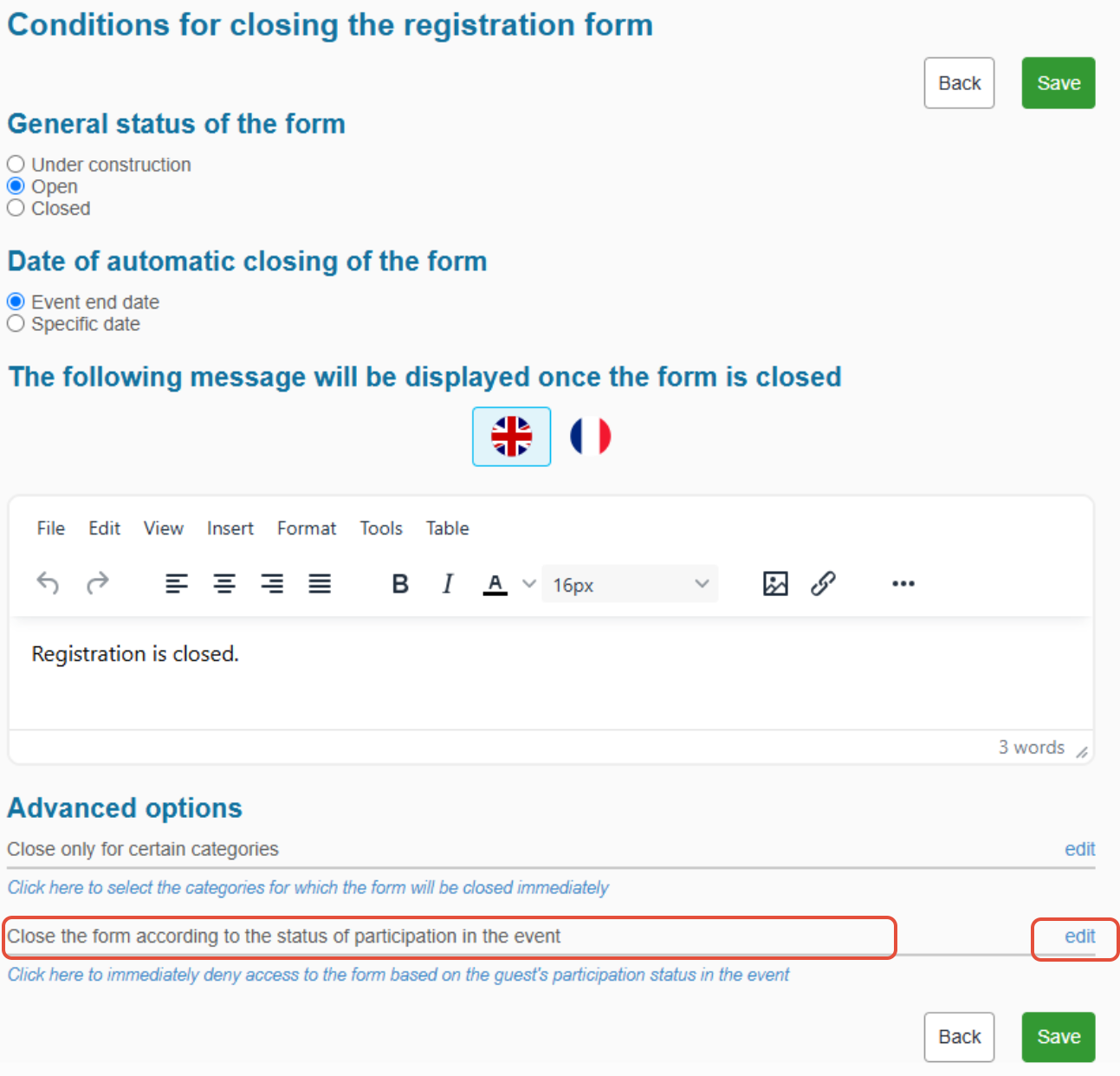
To do this, go to “Advanced Options” at the bottom of the page, in the section “Close the form based on event participation status.”
Click on “Edit,” select “Replaced,” and save your changes so that the registration form is closed for this status.

At the end of this well-thought-out process, don't forget to save your changes, back up your updates, and save the form by clicking on the "Save" button :